Overview: connect to Shopify from within EdgeCTP
In this blog you’ll learn how to connect to Shopify store from within EdgeCTP.
Shopify + EdgeCTP Accounts
Before you get started with connecting Shopify and EdgeCTP, make sure that you have separately signed up to an EdgeCTP account and a Shopify Store/Merchant account. You will also need the appropriate “administration” user roles to both the EdgeCTP account and Shopify store admin, because you’ll be adding values into both systems to establish the connection.
Connecting to Shopify from within EdgeCTP
Perform the following steps:
- Login to EdgeCTP and from the Home Dashboard, choose Settings > eCommerce > Shopify tab
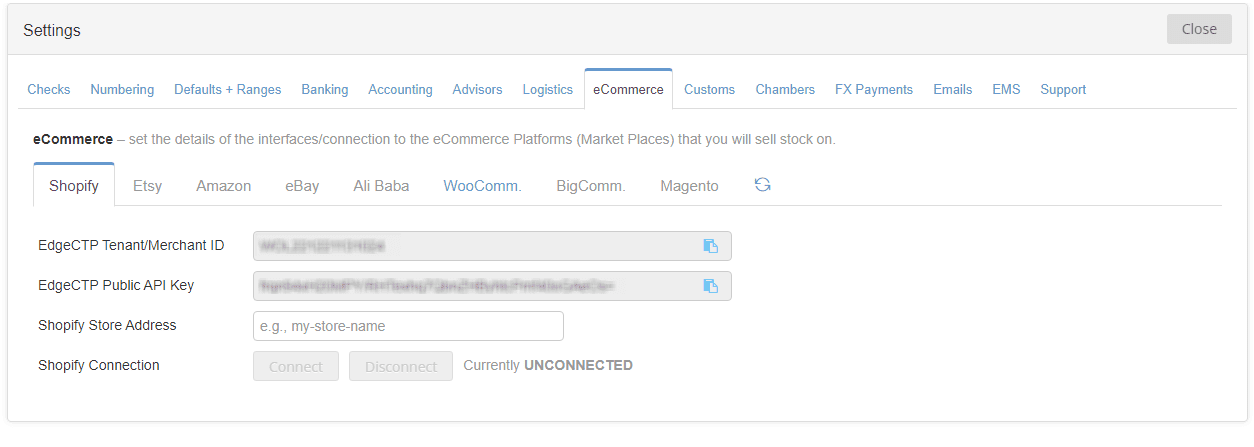
- For the Shopify Store Address field type in your Shopify Store Admin Address e.g., findem-ltd.myshopify.com and click Connect
- EdgeCTP will verify the Shopify Store Admin Address and then open the Shopify login screen in a new browser tab
- Use your Shopify details and login to Shopify store admin; you’ll then be presented with the Authorise/Install EdgeCTP page; scroll down and click Install app to connect EdgeCTP and your Shopify store
At the time of writing, EdgeCTP was still an unlisted app on Shopify’s App Store, so the button to click was Install unlisted app)
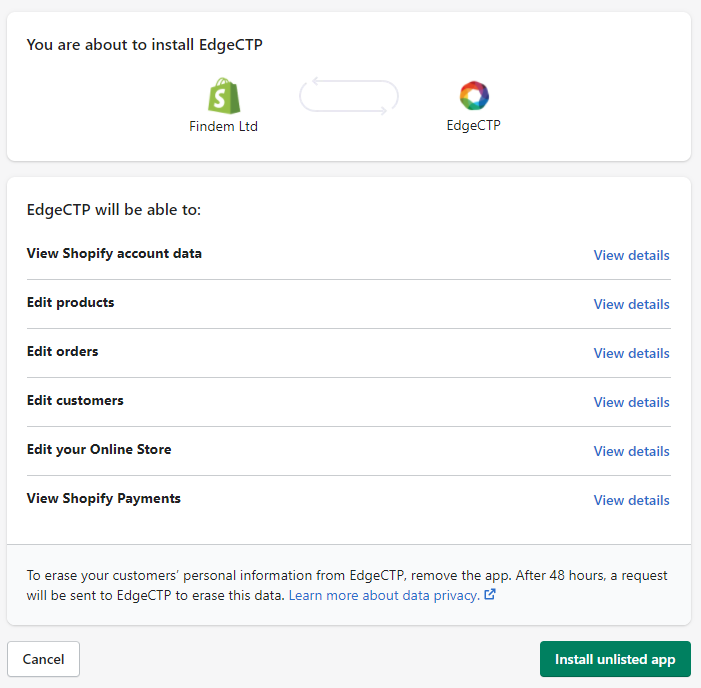
- After a short while of processing, you’ll return to EdgeCTP with the connection established; confirmed by the “Awesome! You’re connected!!” message
- Click the ‘Go to Store Admin’ icon next to the Shopify Store Admin Address, which opens your Shopify in a separate browser tab, and login to your Shopify store as normal. You now have EdgeCTP open in one tab and your Shopify store in another tab, which means you can work on EdgeCTP or Shopify by simply clicking between the browser tabs.
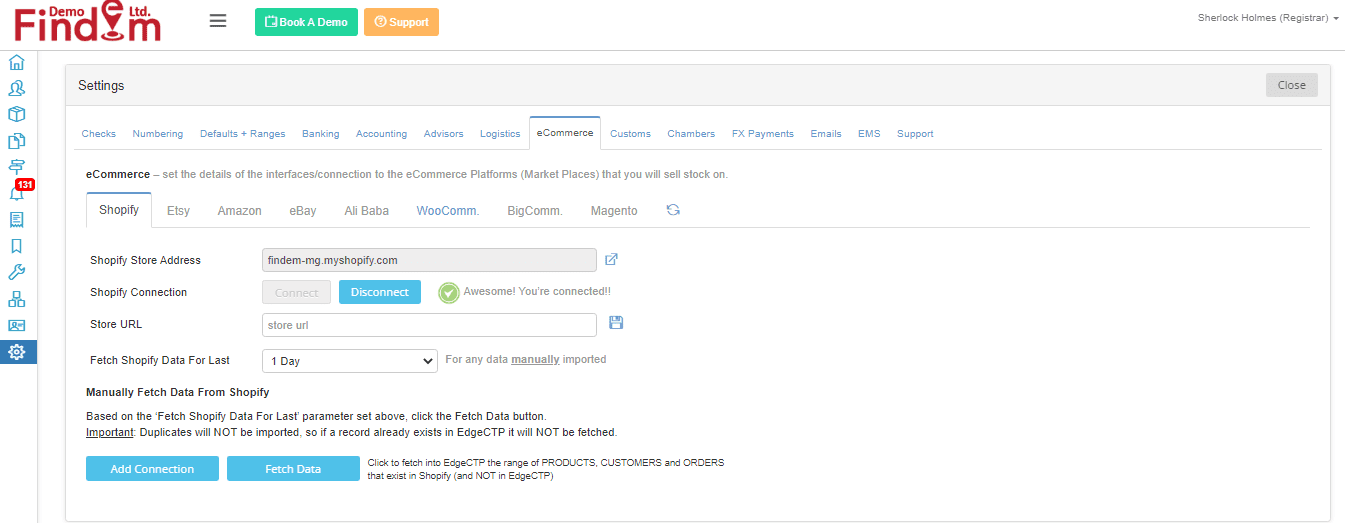
You’ve successfully connected to your Shopify store to your EdgeCTP account.
See our frequently asked questions on using Shopify with EdgeCTP.

Leave a Reply