Overview
Users of EdgeCTP can disconnect their existing connection to the online cloud-based Xero accounting package when they wish to perform tasks in EdgeCTP that there no need to replicate in Xero (or at least until they re-connect or sync manually at a later date).
How to Disconnect Xero from EdgeCTP
The following is a brief step-by-step guide that introduces how to disconnect Xero from within EdgeCTP.
Disconnecting Xero from within EdgeCTP
Make sure you have administration user access rights and login to your EdgeCTP account.
- From the home dashboard, choose from the menu in the left of the screen: Settings > Accounting and notice that Xero is connected.
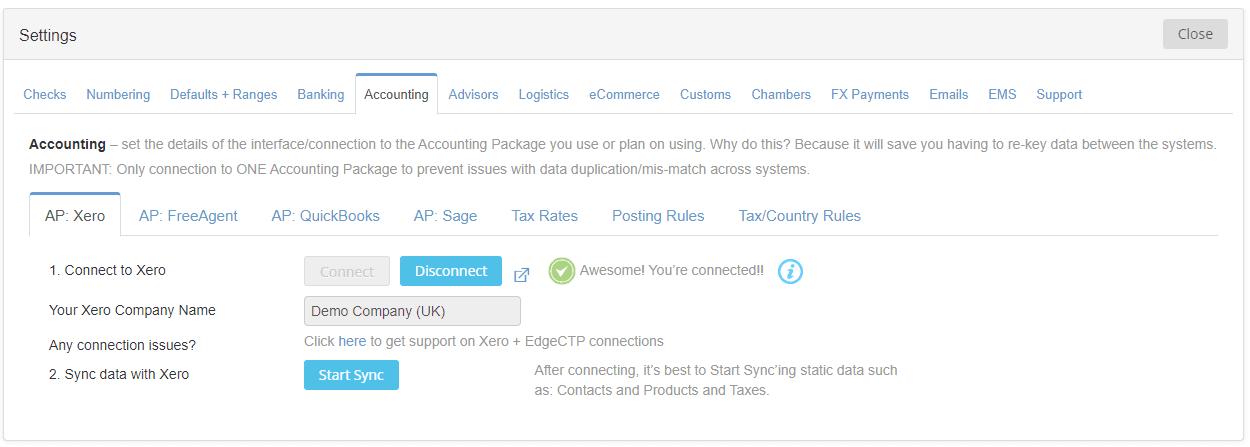 Click [Disconnect] to show the Disconnect from Xero confirmation pop-up. Please note that if your popup blockers enable on your browser, you’ll see a warning appear, usually in the address bar (towards the right), saying that a popup block. If this happens, then click the warning > Always allow popups from EdgeCTP and click [Disconnect] again to see the Disconnect from Xero confirmation.
Click [Disconnect] to show the Disconnect from Xero confirmation pop-up. Please note that if your popup blockers enable on your browser, you’ll see a warning appear, usually in the address bar (towards the right), saying that a popup block. If this happens, then click the warning > Always allow popups from EdgeCTP and click [Disconnect] again to see the Disconnect from Xero confirmation.
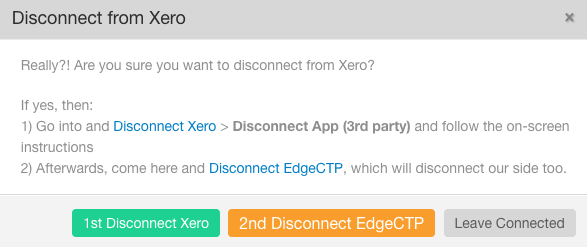
- Click [1st Disconnect Xero] that will take you to Xero (in a new/different tab) with a Login request for security purposes.
- Login to Xero and the Connected Apps screen will appear
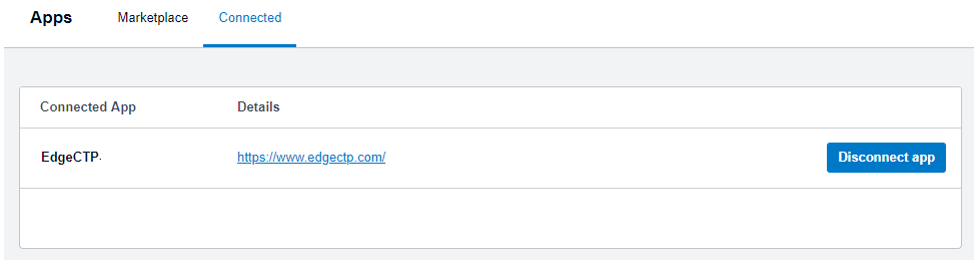
- Find EdgeCTP and click [Disconnect app]; when asks if you are sure, click [Disconnect App] again, and EdgeCTP will disappear from Xero’s Connected App screen.
- Click on the [EdgeCTP | Settings] tab (at the top of your browser) to return you back to EdgeCTP.
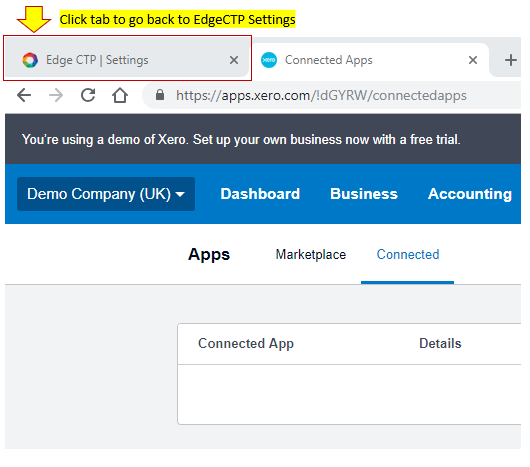
- On the Disconnect from Xero confirmation in EdgeCTP, now click [2nd Disconnect EdgeCTP], which will clean-up connection links on EdgeCTP.
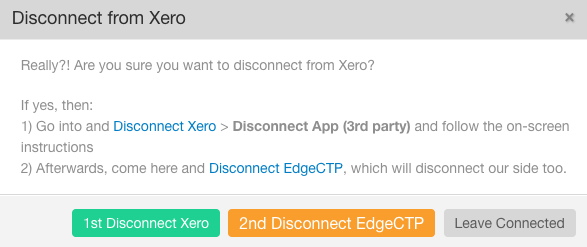
- You’ll return to Settings > Accounting with Xero being ‘unconnected‘.

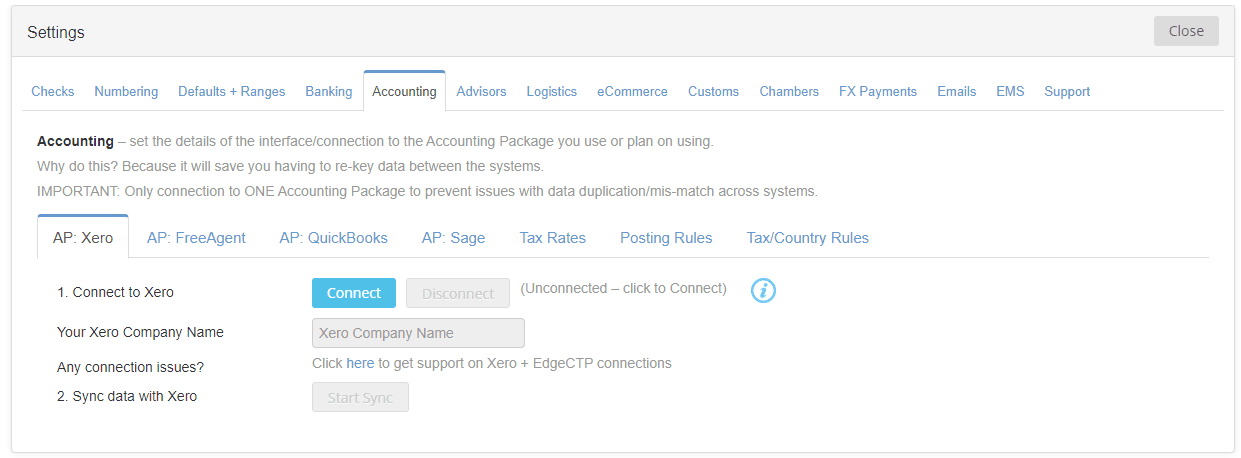
Leave a Reply